 object definitions and diff results
object definitions and diff results to Excel
to Excel selection to clipboard
selection to clipboard all,
all,  new and changed,
new and changed,  new,
new,  changed objects
changed objectsThat's the initial application tab. It is used to open databases and to get a summary about all database objects. Note that it does not provide information about data/content changes, only about object definitions.
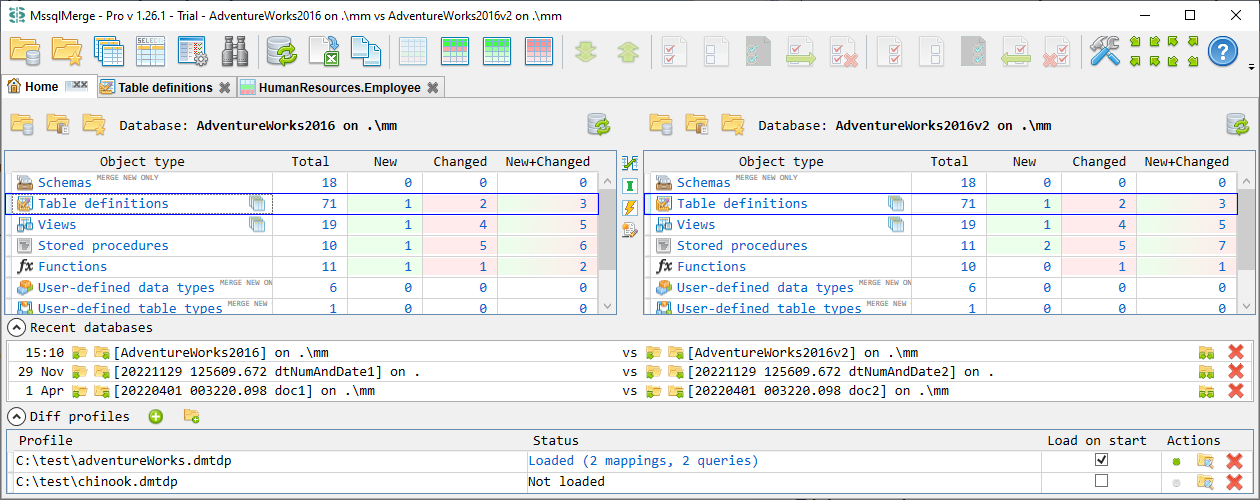
Tab is splinted in two parts, each of them represents a database being compared. Each part shows name and server name of the loaded database and allows the following actions:
 Open database - opens Open database(s) dialog to load database object definitions to the given side
Open database - opens Open database(s) dialog to load database object definitions to the given side Open database from connection string in clipboard - you can copy database connection string and then open that database here using this command.
Open database from connection string in clipboard - you can copy database connection string and then open that database here using this command. Open database from *.msdbs - opens the standard file open dialog to specify *.msdbs file and opens/reloads database object definitions from the database described in that file
Open database from *.msdbs - opens the standard file open dialog to specify *.msdbs file and opens/reloads database object definitions from the database described in that file Refresh - reload currently loaded database - update its definitions and re-compare with other side
Refresh - reload currently loaded database - update its definitions and re-compare with other side : for tables and views you can open batch data diff tab filtered for tables or views respectively
: for tables and views you can open batch data diff tab filtered for tables or views respectivelyVertical toolbar between two panels contains toggle buttons to show/hide table-dependant and view-dependant object types:
 Show foreign keys
Show foreign keys Show table and view indexes
Show table and view indexes Show table and view triggers
Show table and view triggersNote that some object types can be marked with MERGE NEW ONLY. It means that you can't merge existing objects as a single merge action - it is either not supported at all (no corresponding TSQL ALTER statement) or DROP & CREATE scenario can be blocked by dependent objects. You can try to DROP and then import such objects as a new, but this may require additional deletions of dependent objects of different object types (for example delete stored procedures depending on the given user-defined table type). In some cases this is done to pay your attention that you're not altering something, but instead it is going to be dropped completely.
At the bottom there are two collapsible sections: Recent databases and Diff profiles.
Recent databases section showing last file pairs that were opened. Note that if you're running multiple application instances in parallel then one application can overwrite recent files data saved by another application instance. Maximum number of recent pairs is 10 for Pro and 3 for Free. Each file pair has the following actions:
 Open both databases
Open both databases Open this database in the left panel
Open this database in the left panel Open this database in the right panel
Open this database in the right panelDiff profiles section showing the list of bound diff profiles. Diff profile contains a list of preset custom mappings and queries. If 'Diff profiles' section is expanded, then it has two actions to add profile:
 Add new profile - Create a new (empty) diff profile file and bind it to application
Add new profile - Create a new (empty) diff profile file and bind it to application Open existing profile - Open some existing diff profile file and bind it to application
Open existing profile - Open some existing diff profile file and bind it to applicationEach bound diff profile has the following columns and actions:
 Load profile action, also represents that profile is not loaded. Only one profile from the list can be loaded. If we load any profile, any other loaded profile is unloaded
Load profile action, also represents that profile is not loaded. Only one profile from the list can be loaded. If we load any profile, any other loaded profile is unloaded Unload profile action, also represents that profile is loaded. Profile mappings are no longer applied for further data diff actions. Diff profile editor tab is closed if it was opened. Any related Query result diff tab remains opened, but becomes no longer related to the diff profile
Unload profile action, also represents that profile is loaded. Profile mappings are no longer applied for further data diff actions. Diff profile editor tab is closed if it was opened. Any related Query result diff tab remains opened, but becomes no longer related to the diff profile Show in folder - opens windows exlorer with folder containing diff profile file
Show in folder - opens windows exlorer with folder containing diff profile file Delete from list - unbind diff profile and therefore remove it from the diff profile list. This action does not remove the file itself. If profile was loaded, then it is made unloaded first.
Delete from list - unbind diff profile and therefore remove it from the diff profile list. This action does not remove the file itself. If profile was loaded, then it is made unloaded first.Free version limitations:
Last updated: 2023-09-27